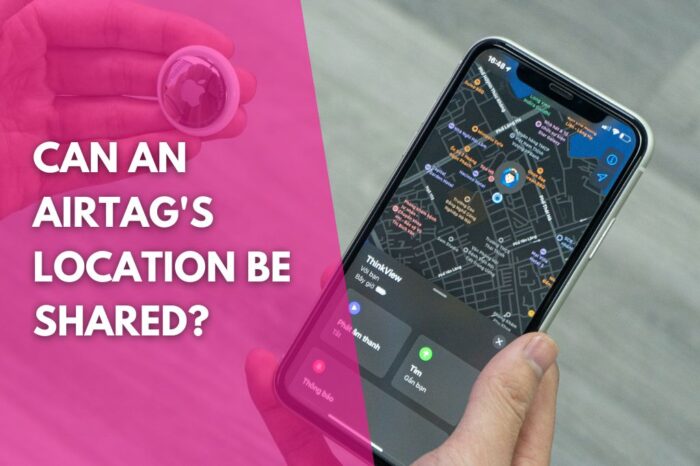AirTags make it easy to track and find your misplaced stuff like keys, wallets, purses, backpacks, luggage, and more.
If you’re new to AirTags, one question regularly asked is, can an AirTag’s location be shared with family members? If you’re wondering the same, read on because this article is for you!
An AirTag can only be associated with one Apple ID. This prevents you from sharing your AirTag’s location with family members.
In this article, I explore topics such as, can someone else track your AirTag, can you share AirTags with family members, and can you transfer you AirTag to someone else, and much more.

Can Someone Else Track My AirTag?
For those wondering if someone else other than you can track your AirTag, well they can’t. When it comes to an AirTag’s location, despite AirTags using other nearby Apple devices, the whole process is anonymous and encrypted to protect your privacy.
Top tech tip: Not even Apple knows the location of your AirTag or the identity of the device that helped find it.
It’s important to know that only you can see where your AirTag is. Your AirTag’s location and history data is never stored on your AirTag itself. Additionally, the Apple devices used to report your AirTag’s location also stays anonymous with location data being encrypted every step of the way, making it impossible for someone else to track your AirTag.
Can You Share AirTags With Family Members?
Unlike Apple’s other products like the iPhone, iPad, and Mac, you cannot use Family Sharing to share an AirTag’s location with family members.

Apple’s Family Sharing feature allows you and up to five other family members to share access to its services like Apple Music or an iCloud storage plan. You can even help locate each other’s missing devices with Family Sharing, however, Family Sharing does not support the sharing of AirTags.
The limitation to sharing comes from an AirTag only being linked to one Apple ID. AirTags are meant to be owned by a single person and therefore are only associated with one Apple ID.

Can You Transfer Your AirTag To Someone Else?
An AirTag can’t be shared, but Apple does allow you to transfer it to someone else. If you want to use an AirTag that someone else has used, they need to remove the AirTag from their Apple ID first before it can be transferred.
AirTags use a feature called Pairing Lock which ensures no one can remotely unpair your AirTag from your device. An AirTag can be easily removed from your Apple ID so that another person can use it. So let’s take a look at how to remove an AirTag below:
Here’s how to remove your AirTag from your Apple ID:
- First, connect to your AirTag via Bluetooth to your iPhone, iPad, or iPod touch.
- Next, open your Find My app.
- Next, tap the Items icon.
- Next, select your AirTag.
- Lastly, tap the Remove Item option.

If you’re looking for further support on removing an AirTag, check out Apple’s support page on: How to remove an AirTag from an Apple ID on iPhone, iPad, or iPod touch.
Top tech tip: If the previous user removed the AirTag from their Apple ID but was out of Bluetooth range of the AirTag at the time, you’ll need to reset the AirTag before you can use it with your devices.
Here’s how to reset your AirTag:
- First, press down on the polished stainless steel battery cover of your AirTag and rotate counterclockwise until the cover stops rotating.
- Next, remove the AirTag cover and the battery.
- Next, replace the AirTag battery.
- Next, press down on the battery until you hear a sound. This sound means that the battery is connected.
- Next, when the sound finishes, repeat the process four more times, removing and replacing the battery, then pressing down on the battery until you hear a sound. You should hear a sound each time you press on the battery, for a total of five sounds. The fifth sound is different from the previous four. This indicates that the AirTag is now ready to pair.
- Next, replace the AirTag cover by aligning the three tabs on the cover with the three slots on your AirTag.
- Next, press down on the AirTag cover.
- Lastly, rotate the AirTag cover clockwise until it stops rotating.
For users looking to reset their AirTag, check out Apple’s support page on: How to reset your AirTag.
Frequently Asked Questions
Hopefully, I have answered all of your questions related to, can an AirTag’s location be shared. You may still have other questions surrounding AirTags. If you do, below, I have answered some AirTag frequently asked questions, or check out my other article on do AirTags use GPS.
Can someone else connect to my AirTag?
Can an AirTag be connected to two iPhones?
Does an AirTag use GPS?
Final Thoughts On Family Sharing – Can An AirTag’s Location Be Shared
So, in conclusion. Can an AirTag’s location be shared with family members? No. An AirTag is designed so that it can only be associated with one Apple ID, therefore an AirTag’s location cannot be shared. Apple’s Family Sharing feature does not support sharing an AirTag’s location. While this lack of functionality will disappoint some users, it does ensure that your privacy is protected while using an AirTag.